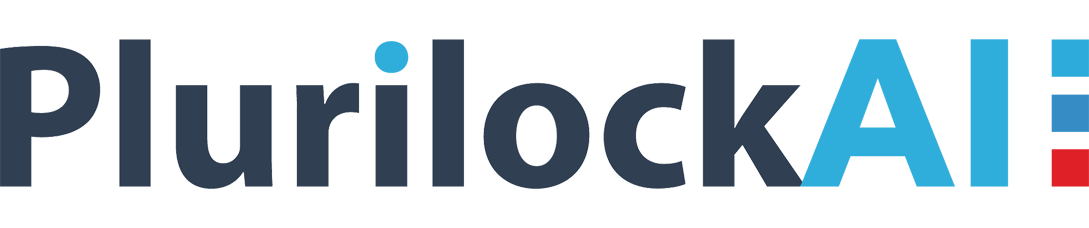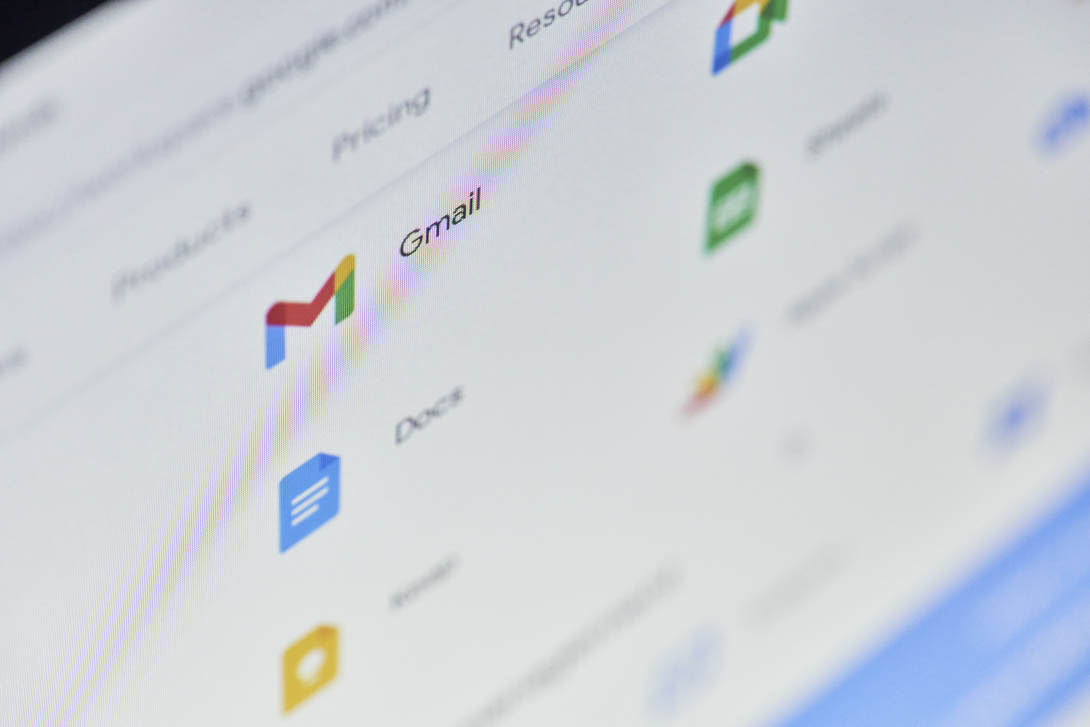Google For Work comes with a lot of great features and capabilities for the end-user. From the end-user perspective, Google For Work allows them to work collaboratively from anywhere, anytime, and on any device. But certain gaps bother the IT team from the administration’s point of view. One of such gaps is by enforcing password policy best practices. Google For Work provides a very simple password policy for the maximum length of the password (https://support.google.com/a/answer/139399?hl=en).
CloudCodes for G Suite provides the following features for a strong password policy
- Complexity of password
- Account Lock
- Historical Password
- Restrictions
- Expiration
Manage And Setup Password Policy Best Practices
CloudCodes for G Suite provides administrators to enforce users to create complex passwords with various combinations to ensure password strength is higher. The higher the password strength more it is difficult to break the password by any brute force techniques. CloudCodes for G Suite (gControl) provides the following options for complexity
- Minimum password length
- Minimum character classes
- Minimum lowercase characters
- Minimum uppercase characters
- Minimum numeric characters
- Minimum special characters
CloudCodes for G Suite Provides Following Password Policy Best Practices
Account Lock
gControl i.e. CloudCodes for G Suite provides an administrator to enforce the locking of the user’s account in case multiple attempts of providing the wrong password are given. The administrator can configure
- A number of failed attempts.
- Whether to automatically unlock after 1-24 hours
- Notify the administrator or any other user about locking of account
Historical Password
CloudCodes for G Suite provides the administrator the capability for ensuring a user doesn’t provide the previous password. This is a very important requirement from an organization’s compliance perspective. The administrator can configure the number of previous passwords that cannot be set.
Restrictions
CloudCodes for G Suite provides the administrator additional control over the user’s password by adding one of the following restrictions
- Disallow username in password
- Disallow the digit as the first character in the password
- Disallow parts of the user’s full name that exceed two consecutive characters in the password
- Exclude keywords in the password
Expiration
One of the most important features of CloudCodes for G Suite password policy is enforcing the expiration of a user’s password. CloudCodes for G Suite (gControl) provides an administrator to configure the password expiration interval. The following can be done
- Minimum age of password
- Maximum age of password
- Reminders to be sent for password expiration