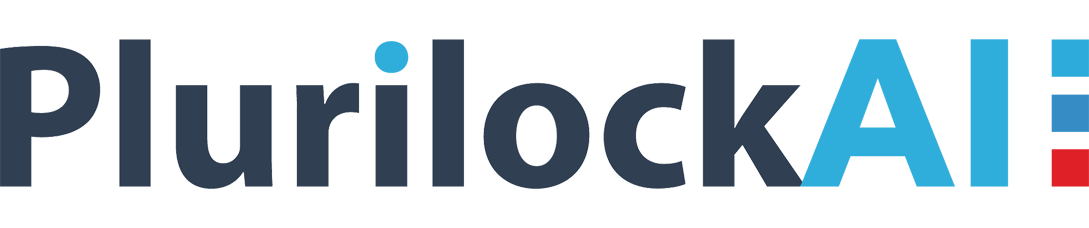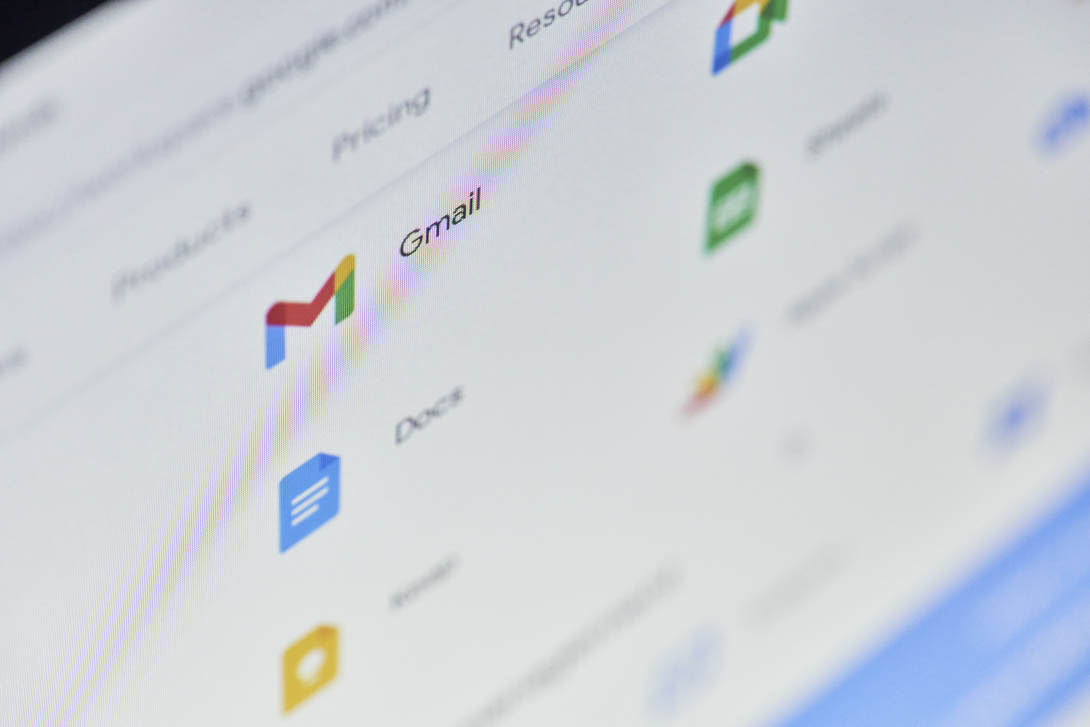What is Google Suite Whitelist Domain? Let’s Have A Look
“Being the G Suite account administrator, G Suite security is always my major concern. I had imposed Google cloud platform password policy to achieve protection via user account credentials. Now I am seeking the solution to whitelist domain in Google admin profile to achieve protection from unauthorized access. I believe that no one other than the CloudCodes team can give me solutions to problems based on cloud security. So, with lots of hope, I want you guys to help me out by showing me a way of whitelisting domains in my business network?”. Alike the above customer, there are several users who put their queries regarding the Google Suite whitelist domain concept. So through this official blog post of CloudCodes, we are here to assist Google users worldwide over this concept!
What is Domain Whitelisting in Google Apps?
A Google Suite whitelist domain is the process of listing domain names from which the email blocking system will allow the exchange of messages. Spam filters are a kind of email blocking system, which is aimed at prevention most unsolicited emails from getting appeared in the Inbox. But, this type of program is not a perfect solution for whitelisting domains in Google Admin. It is so because cleverly programmed spam passes through the secured network and only a few amounts of messages are blocked.
Google administrators can enable users to work with certain G Suite business products outside the network. Suppose being an employee, you are allowed to perform document sharing of business records. This respective operation is permitted to you by an organization administrator where you work because he trusts you. He made use of whitelisting in the G Suite enterprise account and then, allowed you with sharing access.
How to Implement Google Suite Whitelist Domain?
An administrator is having two choices for featuring whitelist domain in Google admin account i.e., Manual and automated solution. We are going to illustrate both these approaches and whichever suits you the best, you can use it.
#1: Manual Solution
Before imposing the Google Suite Whitelist domain feature in your account, first, read the following instructions :
- You can whitelist only 50 domains in an account.
- The whitelisted domain must be associated with the Google domain. If it is a non-Google domain, it will be not accepted because Google assumes it as a non-trusted domain.
- At the time of whitelisting a domain, subdomains and domain aliases are not involved. You have to add them separately if it is required.
- Whitelist domain in the Google admin process is applicable to the entire organizational unit. According to the organization unit level, you can turn it on or off it. There is no separate whitelist created for each OU.
- Only G Drive and Classroom supports the feature of the Whitelisted domain.
If you are okay with the instructions provided in the manual approach, go through the following guidelines. These guidelines will assist you in adding domain whitelisting.
- Login into your Google admin account and open its console page
Note: Check that you are signing in via admin email credentials whose id does not end with @gmail.com - Click on More Controls >> Domains
- Here, look for ‘Whitelisted external domain’ text and click on it
- Mention the name of the trusted domain, which is to be whitelisted, and hit on Add
- Click on the Save button to update the Google cloud platform data protection
#2: Automated Solution
This approach to implement Google Suite Whitelist domain comprises the use of CloudCodes for G Suite (gControl) software. It is an automated solution that features the functionality of domain whitelisting in the Google admin account. CloudCodes for G Suite (gControl) renders a systematic and simple way of imposing whitelisting policy in G Drive business account. Following 3 simple steps need to be undertaken to implement this policy via CloudCodes for G Suite :
- Open CloudCodes for G Suite software consolidate with your business account and click on Control >> Domain Whitelisting
- Click on the Add Policy button to redirect towards a policy page. Provide a policy title and description in their respective field
- Check the checkbox of Enabled to activate the policy, just after its creation. Fill up all the required fields, associated with whitelisting policy, and at last, click on the Save button
Alike the manual approach, there is no limitation of domain numbers to be whitelisted through the CloudCodes solution. Administrators are free to add any number of Google-based as well as non-Google domains using this method.
Conclusion
Google Suite whitelist domain feature is useful to eliminate the chances of unauthorized accessing of business confidential content. Enterprises can achieve this feature easily with help of the CloudCodes Cloud Access Security Broker (CASB) solution and impose it in just 3-step. Also, a video of Google Apps whitelist domain policy is rendered by this cloud service provider to assist customers with each and every step of implementation. Work can be made simpler with CloudCodes for G Suite software along with ease in acquiring an advanced level of security standards in Google admin account.