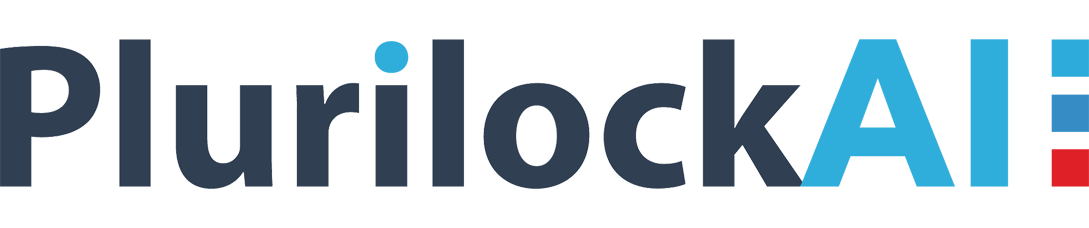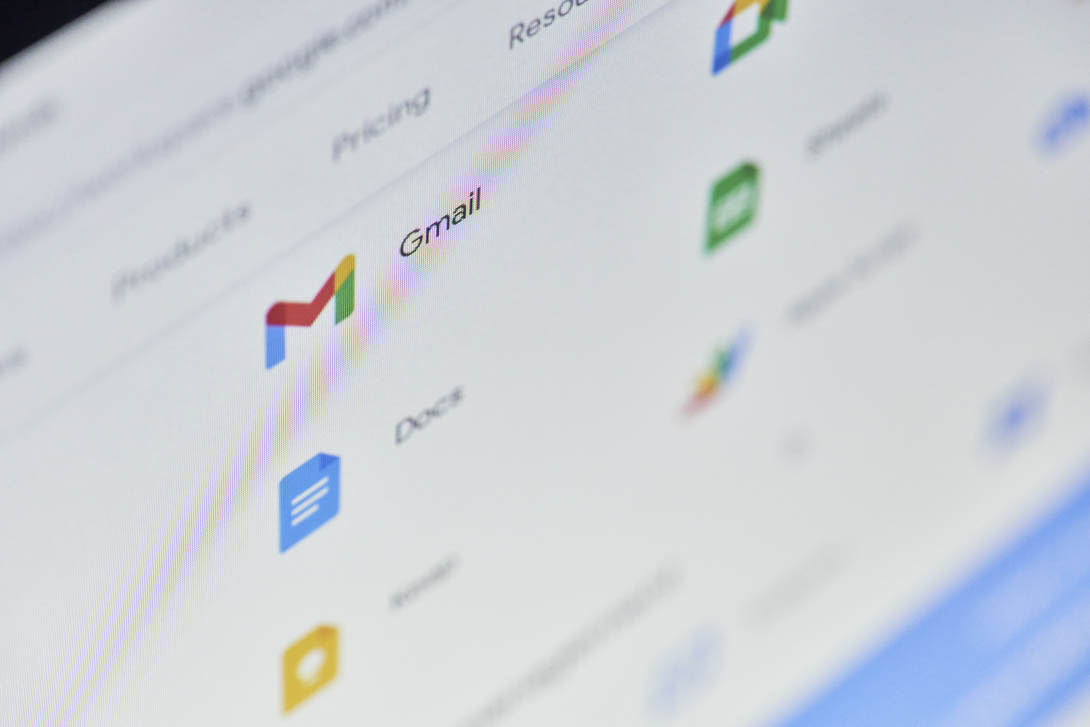The post is going to aware Google users about a new tool named Endpoint verification for G Suite. Interested clients are going to learn all about this utility along with its deployment method in this post.
Introduction on Endpoint Verification for G Suite
In the month of July 2018, Google launched a new tool whose aim is to facilitate businesses to keep continuous eyes on employee’s PC. The name of this product is Endpoint verification, which is rolling out for essential services in the cloud portfolio of tech giants. It is available for all Google cloud identity, GCP, G Suite Business, and G Suite business clients. The application comprises of a Chrome extension and a native app that makes it usable on ChromeOS, macOS, and Windows OS devices.
According to the Google team, G Suite Endpoint verification renders a centralized view of laptops and PCs that are used by the company’s officials. Administrators are free to choose any of the listed devices and analyze the security data of that chosen device. The utility renders a lightweight, easy-to-deploy method to the desktop device reporting for Google cloud platform, G Suite, and Cloud identity customers. By default, the Endpoint verification product benefits enterprises with two core values.
- Build an inventory of devices available within the organization that uses the office records.
- Administrators are having the right to access device information like OS edition, disk encryption, and screen lock.
Time to Deploy Endpoint Verification for G Suite
Only a few steps are required to set up the endpoint verification tool in GCP. Customers have to keep one thing in mind that they are having admin rights for deploying this tool. Also, it is mandatory to have the Google Chrome web browser installed on the primary machine. Now let’s begin with the step to deploy end point verification for Google Workspace!
- Activate Endpoint Sync – Follow the below illustrated instructions for activating the endpoint sync process in the Google admin account :
- Open Google Chrome browser on your system and then, go to www.admin.google.com website.
- Login into the G Suite administrator account and select Device Management >> Setup
- Scroll down towards Endpoint Sync, select it, and enable the checkbox of Allow Desktop reporting via a browser extension
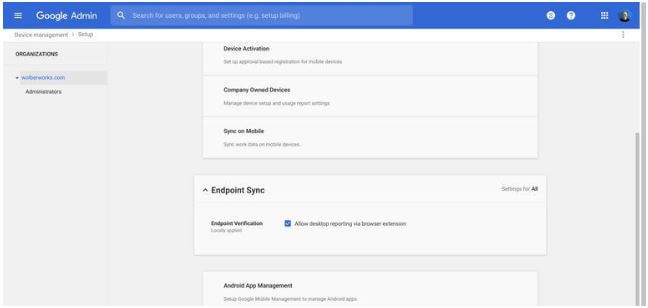
- After doing this, wait for 24 hours to reflect the changes in the GCP account
- Installing Tool’s Extension – When the time duration of twenty-four hours gets finished, begin with the installation of the endpoint verification tool’s extension. Take reference from the following guidelines to do the same:
-
- Go back to the Admin console screen for the installation of Endpoint Verification for G Suite users
- Select Device Management >> Chrome Management from the left-hand side menu of the screen
- Scroll down the current page until and unless you don’t encounter App Management text. Once find this, click on the same
- Under the Find or Update Apps section, enter Endpoint Verification and then choose the search.
- A list will appear in which you have to choose the extension
- It is your wish to select the extensions by enabling the sliders. But, make sure that you have activated the slider of Allow Access to Client Certificates and Keys and Allow Access to challenge enterprise keys.
Note – If you desire to collect the information from Google Chrome devices, skip the next step.
-
- Native Helper Installation – It is mandatory to install a native helper application to monitor work. It is required to be installed on PCs having Mac and Windows OS. Well, Google suggests two options to install the native helper and they are described below:
- Deploy Windows native helper or Mac native helper for business-owned devices. This you can achieve by making use of a third-party product management solution.
- If users are done with the installation of the Endpoint verification extension, they will now directly be prompted to a native helper.
But There’s A Problem With This Tool
The feature of Google Endpoint verification allows administrators is supported only by Google Chrome. It means that if employees are working on any other web browser, an admin will not be able to track it. Still not to worry, you are having an alternative solution for this tool!! The name of this solution is CloudCodes For G Suite (gControl) by CloudCodes, a CASB vendor. This product offers a real-time monitoring system to administrators independent from the fact whether employees are working on Internet Explorer, Google Chrome, or any other browser. It covers a wide area over the business network to enhance the device security in premises. Not only monitoring operations but, other automated solutions like G Suite password policy, data loss prevention solution, mobile devices management, etc., are provided in this software. If Google users are unable to fulfill their Google cloud security requirements with the Endpoint verification tool, opt for CloudCodes For G Suite. In the end, we suggest you first opt for Google programmed tool and then, for any other product!