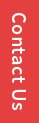
Support
Sales
Insights
Single Sign-On Solution For Enterprise Cloud Security
Enforce Enterprise Security & Control to Google Apps using SSO1 (gControl) Free Trial
How SSO1 Evaluates Password?
Insights tab can be found above the Report tab on the dashboard. It gives insights and information related to the password.
The page of Password Insights show four important data of Dashboard count,
- Average Password Strength (in percentage)
It shows percentage of overall password strength of users on that domain. It takes into consideration the complete strength of password by analyzing it on the basis of alphanumeric combinations like lowercase, uppercase, numbers and special characters. - Average Password Length (in numbers)
It shows average of total user’s password length. The minimum length of good password starts from 8. This range helps to strengthen the password. - OTP-Users (in numbers)
Once you enter your credential at the time of login then tool asks to enter OTP which automatically sends to your registered mobile. Here OTP-Users count shows that how many users are under OTP based Login policy. - Bio-users (in numbers)
Those users who have linked their account to mobile application are notified at the time of login by sending request.That user count who belongs to biometric authentication are shown numerically in this column.
Statistical representation of password strength OUs has shown in Top & Least bars. Top 5 shows the strength of 5 OUs which are at top in average score whereas in contrast least 5 OU shows lowest average score OUs.
The next column is the User Password Age that categories various password ages against the number of users in the bar chart form. This graph shows the number of users has changed their passwords in recent days. This mainly focuses on users whose password has survived for long days.
The last column is for Bad Password Users which gives the list of users with their email addresses and their password score.
How SSO1 Evaluates Geo-Location Access Control?
SSO1 geo-location access control contains App access and User access. App access shows the status of login attempt from blacklisted as well as whitelisted countries. But to activate this feature, it is mandatory to turn on Geofencing option from Login. It indicates attempts of whitelisted countries in Green colour whereas blacklisted countries by Red colour.
User access indicates the location from which user has been logged in. Hence, one can easily get to know about real time user experiences by these options.
