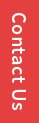
Support
Sales
Branding
Single Sign-On Solution For Enterprise Cloud Security
Enforce Enterprise Security & Control to Google Apps using SSO1 Free Trial
Create Your Brand Value For Customers
With CloudCodes SSO1, the admin can easily create a good brand value for its internal and external customers. Login page customization and Logo are two tools available for this purpose.
Admin can easily select the Login Page customization from the Branding tab. The login page gives two options:
- Standard
- Custom
Admin can easily select the Login Page customization from the Branding tab. The login page gives two options:
- Custom look
- Professional look
How it works?
After selecting the one, you can see the Preview before final implementation. Below it, there is setting for Captcha. You either choose Captcha on Every Login or On Failed Login Attempt. Alternatively, Admin can go for Custom Login option, where the admin has to enter various codes for customization purpose. Apart from this, the two related features with login - 1) IP restriction and the 2) Geo Fencing are also to be set.
Login with restricting ip-restriction-for-google-apps
For IP restriction, a small window with title, Allowed IP opens up. Here, the first checkbox asks – “Do you want the login page to be displayed on particular IP address(es)?” Once you choose it, you have to choose from the two option-boxes under it,
- Whitelist IP address and
- Blacklist IP address
After that, there is an input-box where you can input various IP addresses. Below it, you have an another input box to enter the Error Message that is to displayed when users try to access the login page from places other than Whitelisted IPs.
Login with fencing for Geo locations
Next, you have tune in for the Geo Fencing. The first checkbox that comes in this section says - Enforce Geo Location at Login. Then, you have to enter the Error Message that is to be displayed on accessing the page from any other location. Then, there is a checkbox to Restrict Login by Country. Under it, there are two option boxes to be selected –
- Whitelist and
- Blacklist countries
You have to select various countries for each of the lists. At last, there is a checkbox that says - “Display Login Page in Case Geo Location Service Is Not Working” that enables accessing login page when service is down.
How to add Logo to brand your company
The next feature that branding provides is that of Logo. Admin can go to the Logo tab below Login. Then, one can choose the image file (JPEG, PNG or JPG) to be used as the logo. Logo is a very powerful tool for creating your brand awareness in the mind of customers. It helps in easy recognition of your brand.
