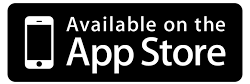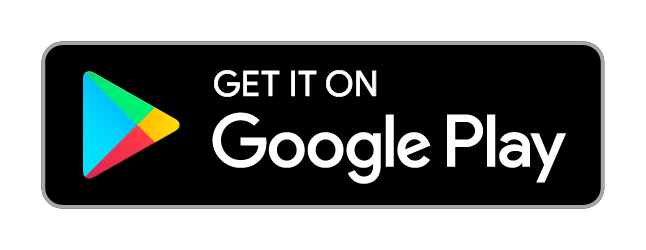Cloud Based Single Sign-On(SSO) Solution
Enforce Enterprise Security & Control to Google Apps using Single Sign-On solution for Enterprise Cloud Security
SSO1 is a SaaS based Single Sign-On (SSO) and Identity Access Management (IAM) solution. It provides a simple and easy way for organisation to manage identities across multiple cloud based applications through SSO. SSO1 also comes with rich access control capabilities that helps enterprises to meet various compliance and regulatory requirements.
![]()
Apps Control
Provides out-of-box access control security such as IP Restriction, Geo Location Restriction, Time Restriction and Browser Restriction. It can now enforce access control on multiple cloud applications through a single console.
![]()
Anti-Phishing
Phishing have become a major problem for enterprises. We provided out-of-box solution for anti-phishing which prohibits un-authorized users to access the login page based on country and IP.
![]()
Multi Factor authentication
SSO1 provides comprehensive capabilities to manage password policies within the organization. It also provides ability to evaluate password strength score for was user using standard password strength technique.
![]()
Password Policy
One of the strongest features of SSO1 is to enforce a strong password policy for google application for work users.
![]()
Self Password
With SSO1, the admin can easily use the self password policy to enable the employees to reset their password by themselves.
![]()
Enterprise Mobility
With SSO1, It can provide role based access to various application through single sign on and leverage enterprise mobility feature to enforce various access control policies on its BYOD users. Both iOS and android platforms are supported.
![]()
Reports
SSO1 Report Generation feature gives you the ability to highlight the weak security links and analyze them effectively.
![]()
Alerts
Alert tab can be selected from the dashboard below the branding tab. On clicking this tab, a new page with Add Alert button appears. As you click on it, a new window with heading Alerts opens up.

Freshdesk

Dropbox

Zoho
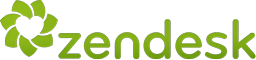
Zendesk

Salesforce
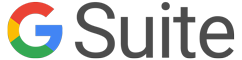
G Suite